CommandUI is designed to be intuitive and self-explanatory, but here are the essentials to get you started.
Opening CommandUI
There are three ways to open CommandUI.
- Primary Hotkey:
⌘+K(Mac) orCtrl+K(Windows/Linux). - Backup Hotkey: Double-press
Shift. - Mouse: Click the
⌘+K/Ctrl+Kbutton in the top-right of the admin bar, next to your profile dropdown.
Difference Between Primary and Secondary Hotkey
The primary shortcut is disabled in text fields and editors to avoid conflicts with other keyboard shortcuts (like Gutenberg’s link shortcut). The backup shortcut works everywhere.
Essential Controls
- Close:
Escapeor click outside the main modal. - Select action:
Enteror click on the action. - Opening links in new tab:
⌘+Enter(Mac) orCtrl+Enter(Windows/Linux). - Navigate down:
TaborArrowDown. - Navigate up:
Shift+TaborArrowUp. - Refocus search: Press any “normal” key.
- Clear search:
⌘+Backspace(Mac) orCtrl+Backspace(Windows/Linux)
Using Scopes
Some commands (like “Users”) open a focused view with related sub-actions when you select them.
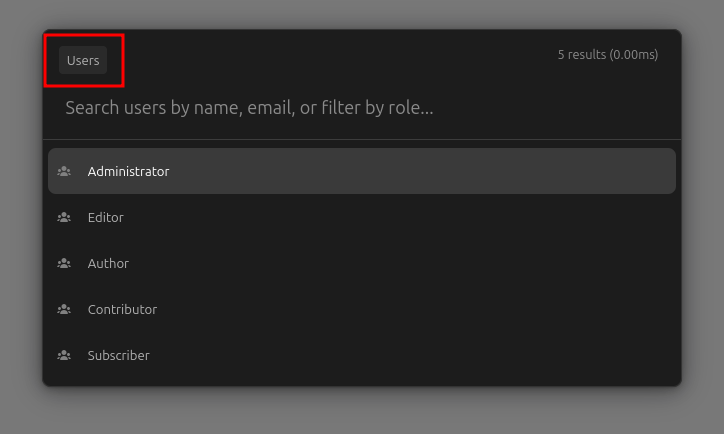
Scopes can be nested as well. In the above screenshot, all user roles are also “sub-scopes.”
To navigate back to the previous scope, or the root scope, press Backspace when the search input is empty.